05. Working with Equations
Working with Equations
Udacity offers a quick and efficient way to test your math knowledge by checking your derived mathematical calculations!
At the end of each concept, you will be given a quiz. In the quiz we will sometimes compare the equations you have derived with ours. We may also check derived numerical values.
You will write your equation in the editing window, under
math.txt
. Your equation will be compared with the correct equation, giving you an immediate
correct
or
incorrect
result.
Lets look at an example:
In this case there are two correct equations that are checked:
- \sqrt{x^e + y^9} = z^3
- (x+1) * (x-1) = y
A correct answer will be highlighted in green.

An incorrect answer will be highlighted in red.

Notice that one of the equation we tested was
\sqrt{x^e + y^9} = z^3
, but under
math.txt
(which is where you will type your equations) we had used
sqrt{x^e + y^9} = z^3
. This expression was written in
LaTeX
(a language we use as a writing tool for mathematics).
To use our workspace and test your equations, you will also need to type your answers in
LaTeX
. You will find that it's user friendly and does not need extensive previous knowledge.
-
For further examples of how to use
LaTeX, you can use this the following two links:
Don't be alarmed by
LaTex
. It is not a new programming language you need to learn. We simply need to use it with equations in our workspace. We also provide you with detailed solutions of the quizzes, along with the
laTex
format you will need to use in each quiz.
Last but not least , you may find yourself needing to reset your data.
Use the menu bar at the bottom left of the window and choose Reset data .
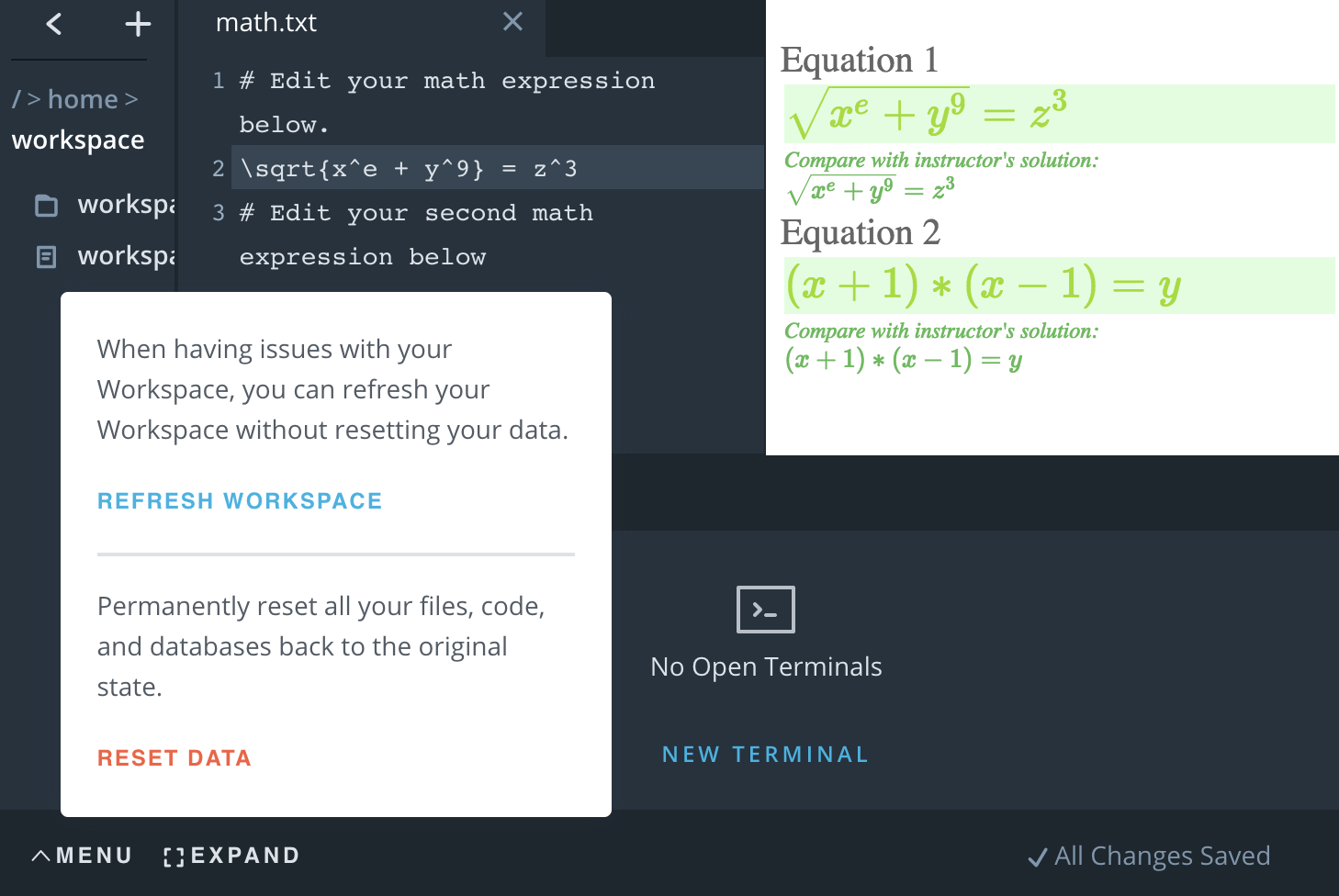
and write Reset data on the prompt (case sensitive).
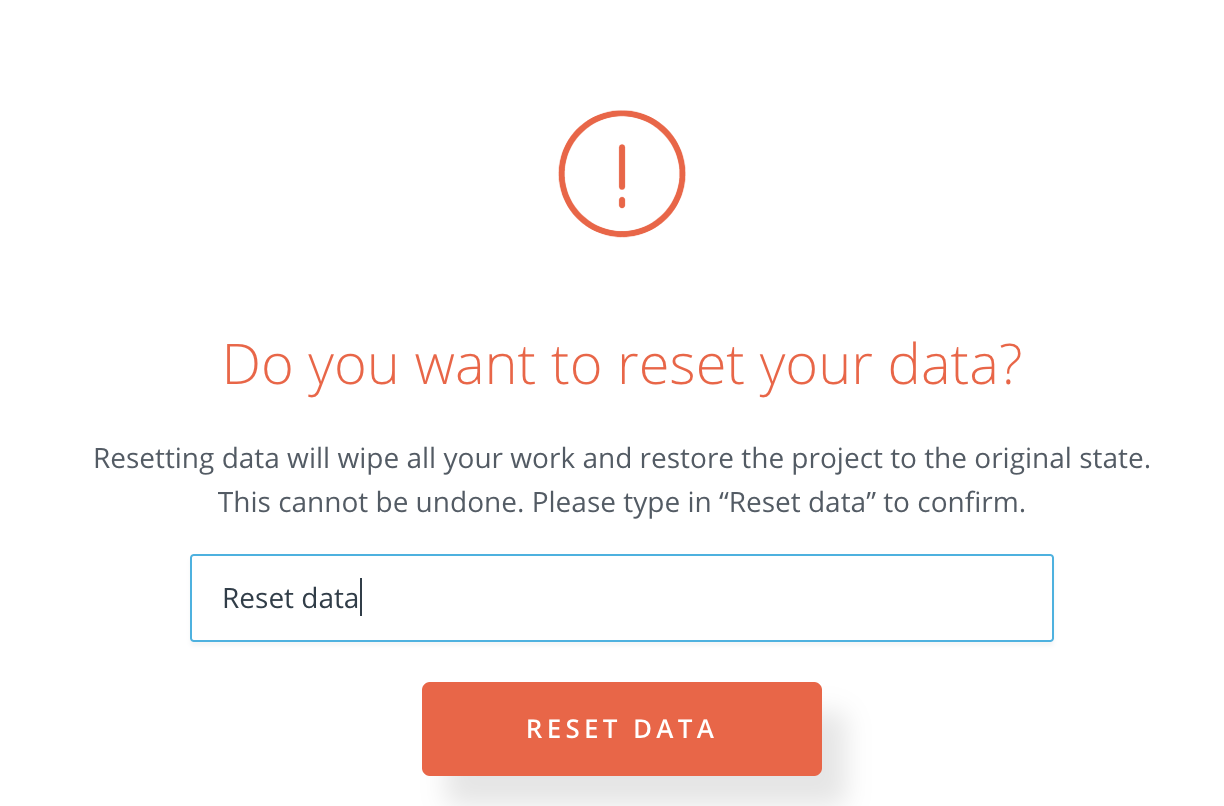
At times, when trying to open a workspace, you may see the following picture:
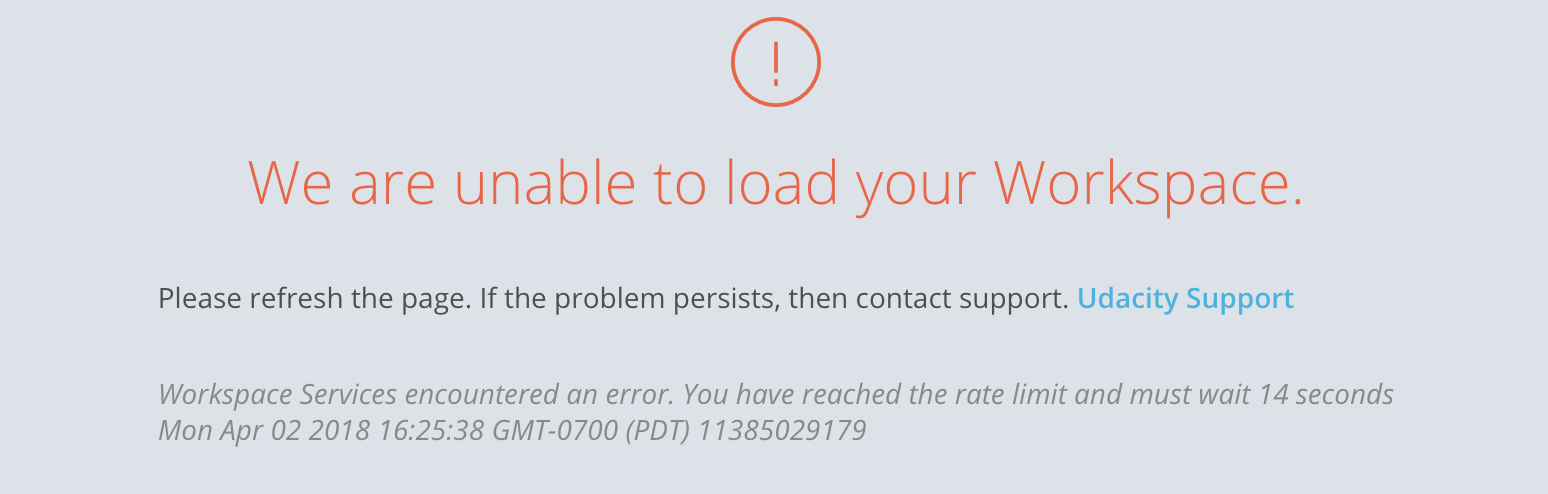
If that happens, wait a few seconds and reopen the window.
That's it! you can now test your workspace!